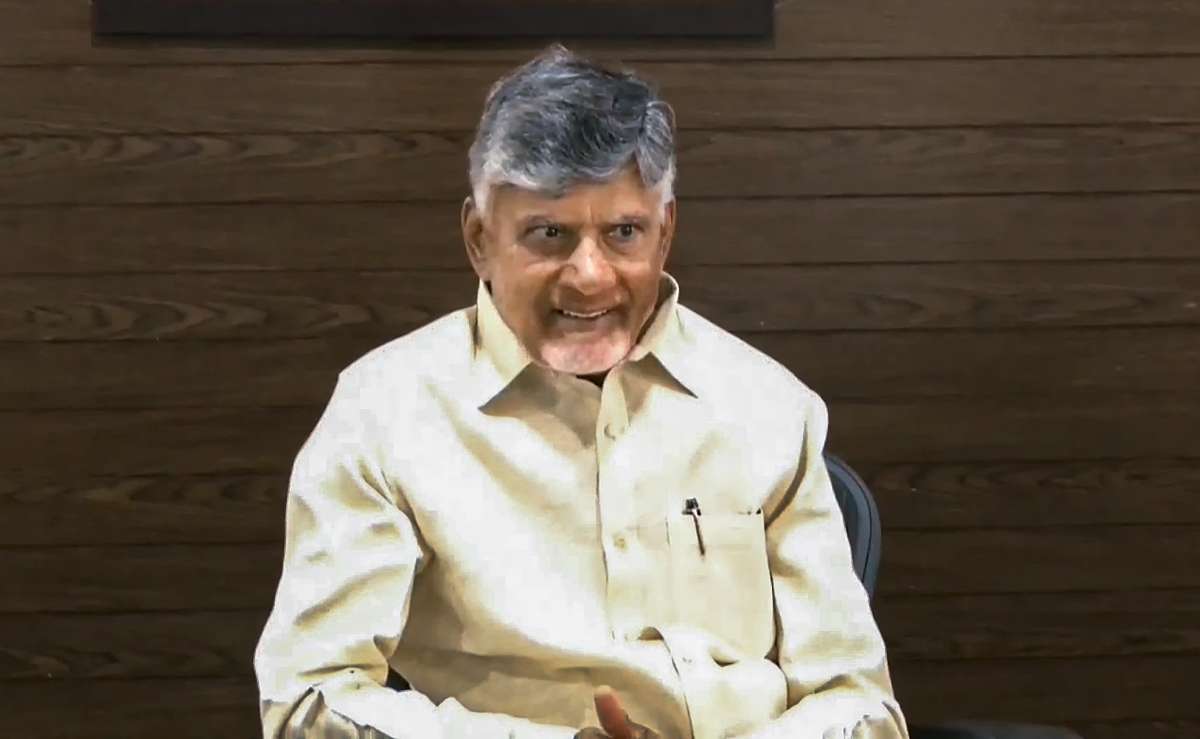Home / technology / NVIDIA Drivers: A Comprehensive Guide
NVIDIA Drivers: A Comprehensive Guide
By: My India Times
3 minutes read 588Updated At: 2024-12-06

NVIDIA drivers are the lifeblood of your NVIDIA graphics card, acting as a bridge between your operating system and the GPU (Graphics Processing Unit). These drivers unlock the full potential of your GPU, ensuring smooth communication and optimal performance. From gaming to video editing and rendering, NVIDIA drivers are indispensable for tasks that require high-quality graphics processing.
Keeping your NVIDIA drivers updated ensures your system operates efficiently, free from bugs, and compatible with the latest software and games. NVIDIA simplifies this process through GeForce Experience or their official website.
Why Are NVIDIA Drivers Crucial?
1. Performance Optimization
Driver updates often enhance GPU efficiency, improving frame rates, reducing lags, and optimizing resource usage for gaming and creative applications.
2. Bug Resolutions
Frequent updates fix common issues such as graphical glitches, system crashes, or incompatibility with certain programs.
3. Software and Game Compatibility
Modern games and applications demand cutting-edge support. Updated drivers ensure your system can handle the latest releases, keeping your gaming and working experience smooth.
4. Enhanced Security
Outdated drivers may expose your system to vulnerabilities. Regular updates from NVIDIA patch these issues, safeguarding your data.
How to Uninstall NVIDIA Drivers
Uninstalling NVIDIA drivers can be necessary for troubleshooting, upgrading your GPU, or performing a fresh installation. Here's how:
Method 1: Uninstall Using Device Manager (Windows)
- Press Win + X and select Device Manager.
- Expand the Display Adapters section.
- Right-click your NVIDIA graphics card and choose Uninstall Device.
- Check the box for Delete the driver software for this device and click Uninstall.
- Restart your PC to complete the process.
Method 2: Via Control Panel
- Open Control Panel and go to Programs > Programs and Features.
- Find NVIDIA Graphics Driver, select it, and click Uninstall.
- Follow the prompts and restart your computer.
Method 3: Using Display Driver Uninstaller (DDU)
For thorough removal of driver remnants, use Display Driver Uninstaller (DDU):
- Download DDU from a reliable source.
- Run it in Safe Mode for the best results.
- Select Clean and Restart to ensure all driver components are removed.
- Restart your system and install fresh drivers.
How to Roll Back NVIDIA Drivers
New driver updates can occasionally cause performance issues or system instability. Rolling back to a previous version is a simple solution.
Method 1: Rollback via Device Manager
- Open Device Manager and expand Display Adapters.
- Right-click your NVIDIA graphics card and select Properties.
- Navigate to the Driver tab and click Roll Back Driver.
- Follow the prompts to revert to the previous version.
Note: If this option is grayed out, no previous version is stored on your system.
Method 2: Manual Rollback with an Older Driver
- Visit the official NVIDIA website and download an older driver version.
- During installation, choose Custom Installation and select Perform a clean installation.
- This removes traces of the newer driver to ensure compatibility with the older version.
Keeping Your System in Peak Condition
Whether you’re a gamer, designer, or casual user, managing your NVIDIA drivers effectively ensures your GPU performs at its best. Regular updates, clean uninstallation, and driver rollbacks are key to avoiding performance issues and maintaining system stability.
Pro Tips:
- Use GeForce Experience for seamless driver updates and game optimizations.
- Always download drivers from official sources to avoid malware risks.
- Schedule periodic checks to ensure your drivers are up to date.
By understanding the importance of NVIDIA drivers and how to manage them, you can keep your GPU running smoothly for all your performance-intensive tasks.
....NVIDIA drivers are the lifeblood of your NVIDIA graphics card, acting as a bridge between your operating system and the GPU (Graphics Processing Unit). These drivers unlock the full potential of your GPU, ensuring smooth communication and optimal performance. From gaming to video editing and rendering, NVIDIA drivers are indispensable for tasks that require high-quality graphics processing.
Keeping your NVIDIA drivers updated ensures your system operates efficiently, free from bugs, and compatible with the latest software and games. NVIDIA simplifies this process through GeForce Experience or their official website.
Why Are NVIDIA Drivers Crucial?
1. Performance Optimization
Driver updates often enhance GPU efficiency, improving frame rates, reducing lags, and optimizing resource usage for gaming and creative applications.
2. Bug Resolutions
Frequent updates fix common issues such as graphical glitches, system crashes, or incompatibility with certain programs.
3. Software and Game Compatibility
Modern games and applications demand cutting-edge support. Updated drivers ensure your system can handle the latest releases, keeping your gaming and working experience smooth.
4. Enhanced Security
Outdated drivers may expose your system to vulnerabilities. Regular updates from NVIDIA patch these issues, safeguarding your data.
How to Uninstall NVIDIA Drivers
Uninstalling NVIDIA drivers can be necessary for troubleshooting, upgrading your GPU, or performing a fresh installation. Here's how:
Method 1: Uninstall Using Device Manager (Windows)
- Press Win + X and select Device Manager.
- Expand the Display Adapters section.
- Right-click your NVIDIA graphics card and choose Uninstall Device.
- Check the box for Delete the driver software for this device and click Uninstall.
- Restart your PC to complete the process.
Method 2: Via Control Panel
- Open Control Panel and go to Programs > Programs and Features.
- Find NVIDIA Graphics Driver, select it, and click Uninstall.
- Follow the prompts and restart your computer.
Method 3: Using Display Driver Uninstaller (DDU)
For thorough removal of driver remnants, use Display Driver Uninstaller (DDU):
- Download DDU from a reliable source.
- Run it in Safe Mode for the best results.
- Select Clean and Restart to ensure all driver components are removed.
- Restart your system and install fresh drivers.
How to Roll Back NVIDIA Drivers
New driver updates can occasionally cause performance issues or system instability. Rolling back to a previous version is a simple solution.
Method 1: Rollback via Device Manager
- Open Device Manager and expand Display Adapters.
- Right-click your NVIDIA graphics card and select Properties.
- Navigate to the Driver tab and click Roll Back Driver.
- Follow the prompts to revert to the previous version.
Note: If this option is grayed out, no previous version is stored on your system.
Method 2: Manual Rollback with an Older Driver
- Visit the official NVIDIA website and download an older driver version.
- During installation, choose Custom Installation and select Perform a clean installation.
- This removes traces of the newer driver to ensure compatibility with the older version.
Keeping Your System in Peak Condition
Whether you’re a gamer, designer, or casual user, managing your NVIDIA drivers effectively ensures your GPU performs at its best. Regular updates, clean uninstallation, and driver rollbacks are key to avoiding performance issues and maintaining system stability.
Pro Tips:
- Use GeForce Experience for seamless driver updates and game optimizations.
- Always download drivers from official sources to avoid malware risks.
- Schedule periodic checks to ensure your drivers are up to date.
By understanding the importance of NVIDIA drivers and how to manage them, you can keep your GPU running smoothly for all your performance-intensive tasks.
By: My India Times
Updated At: 2024-12-06
Tags: technology News | My India Times News | Trending News | Travel News
Join our WhatsApp Channel















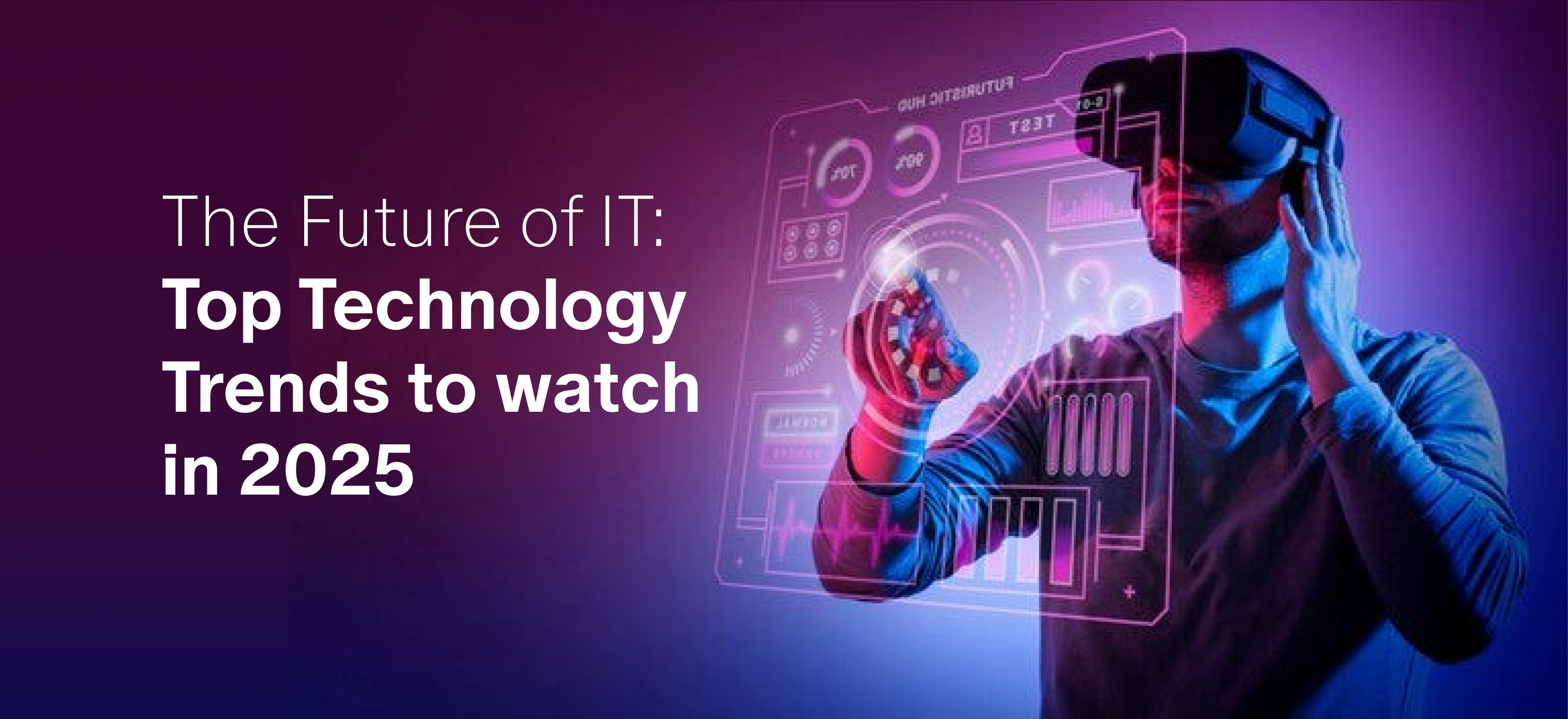

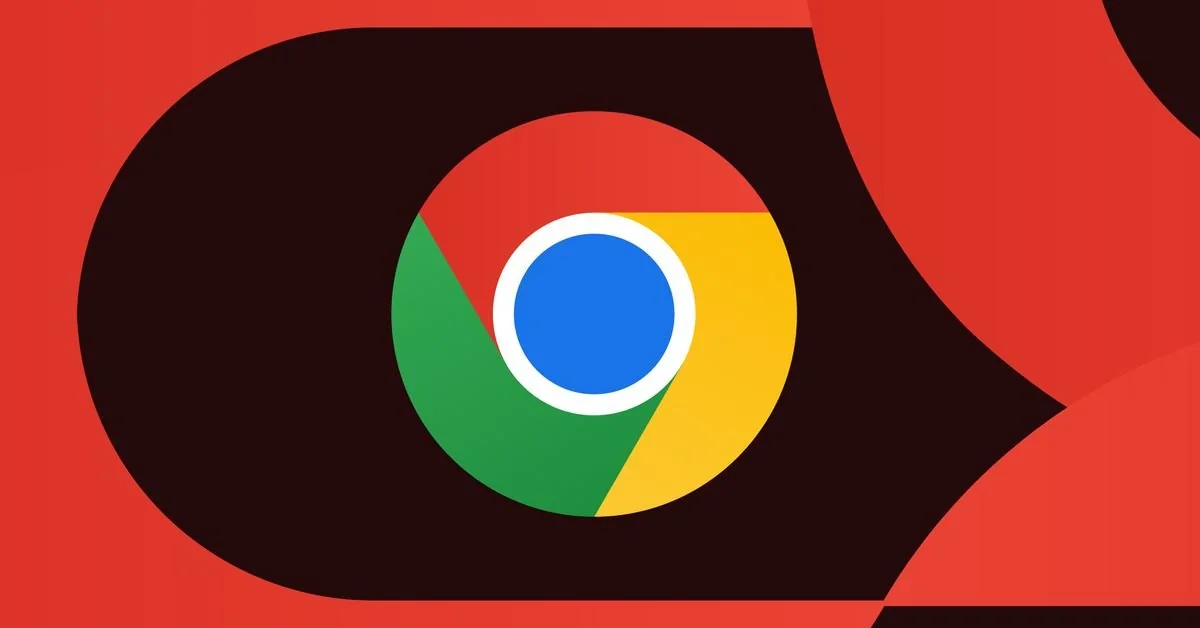



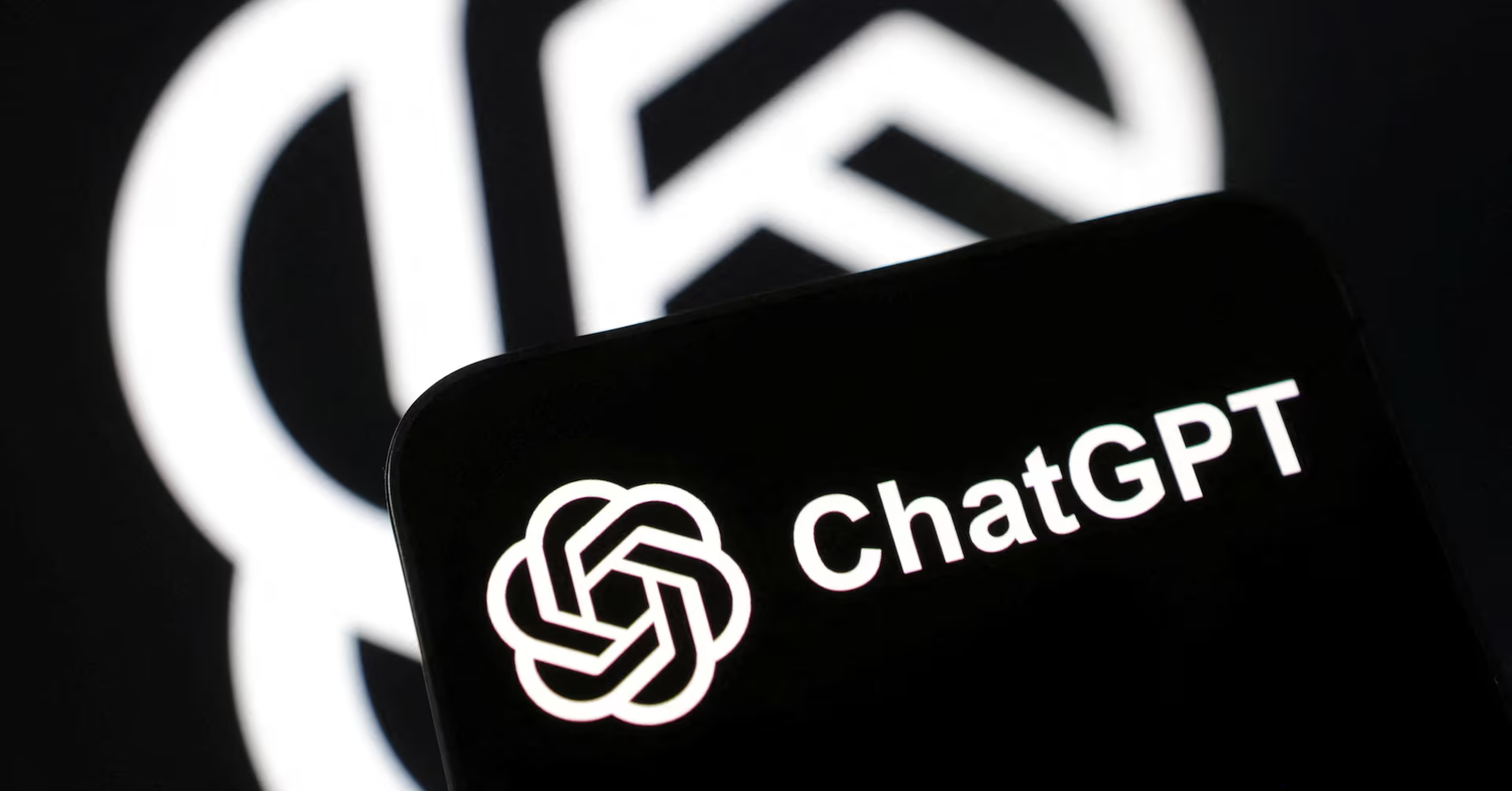
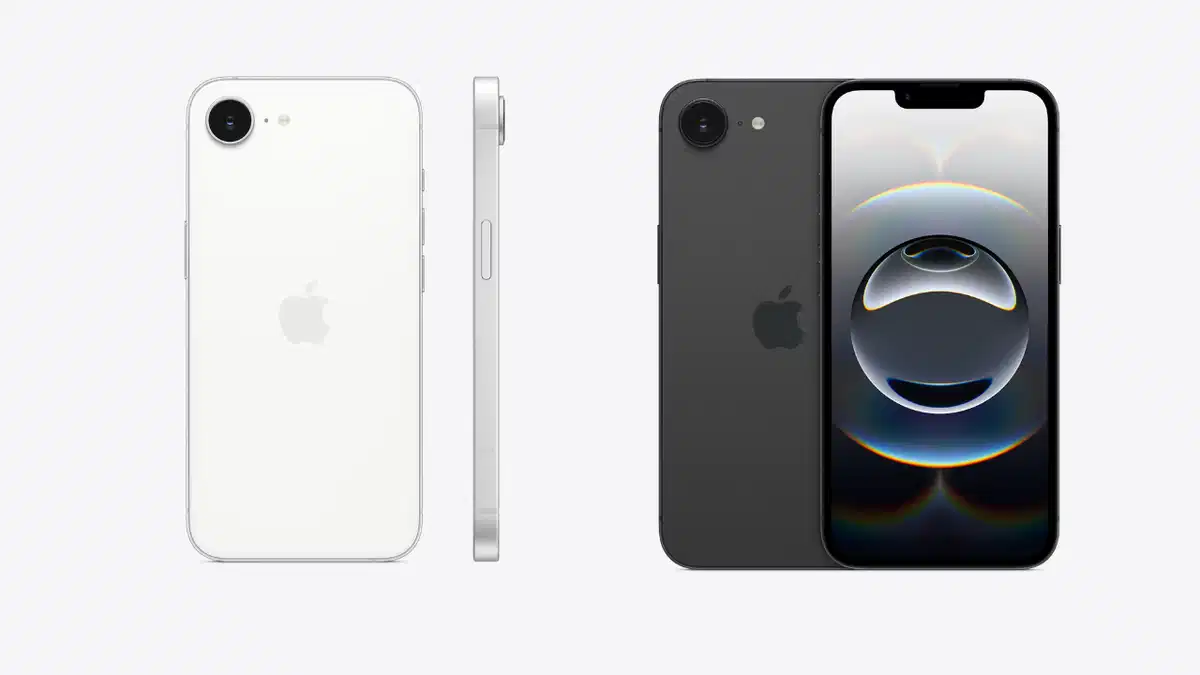



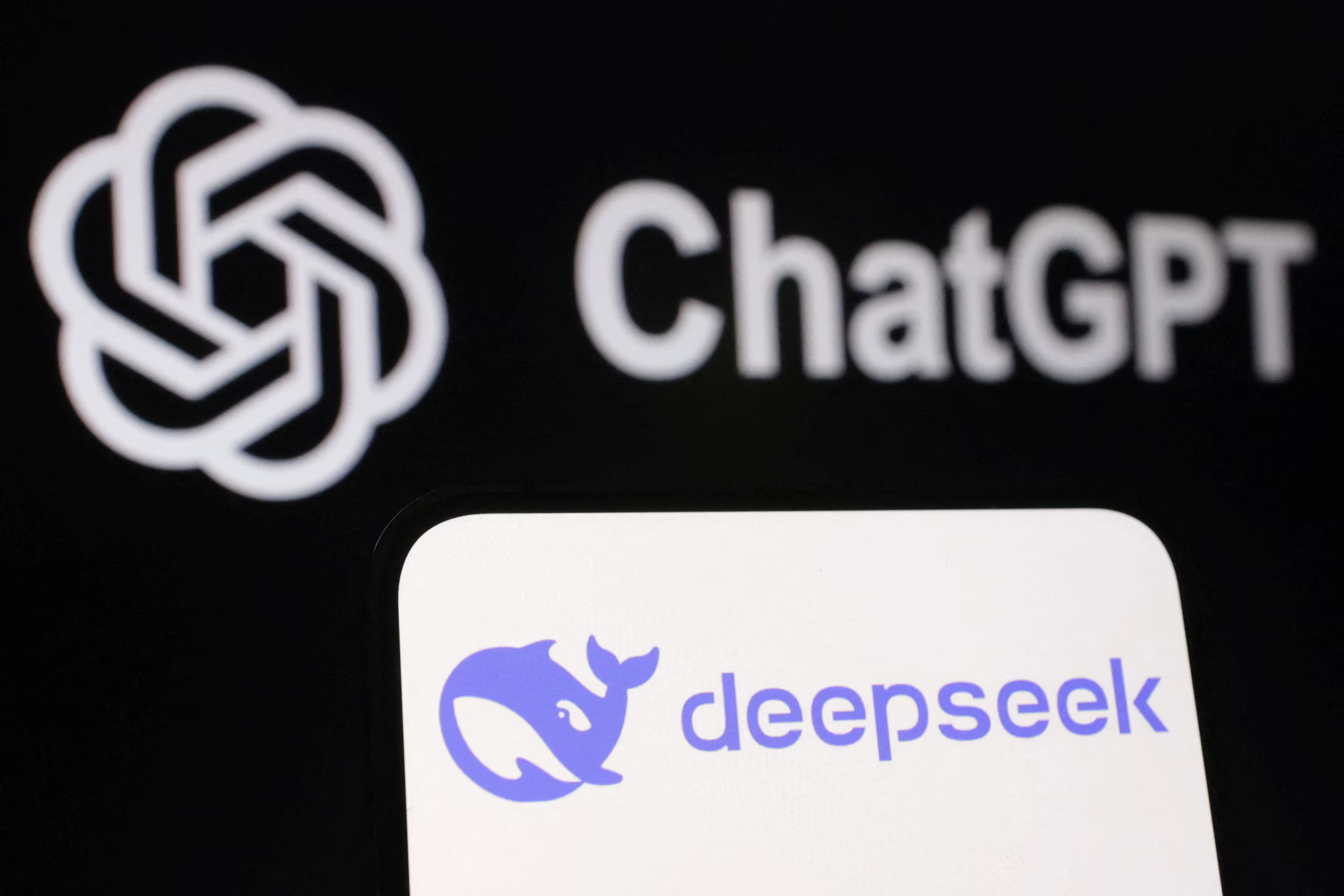





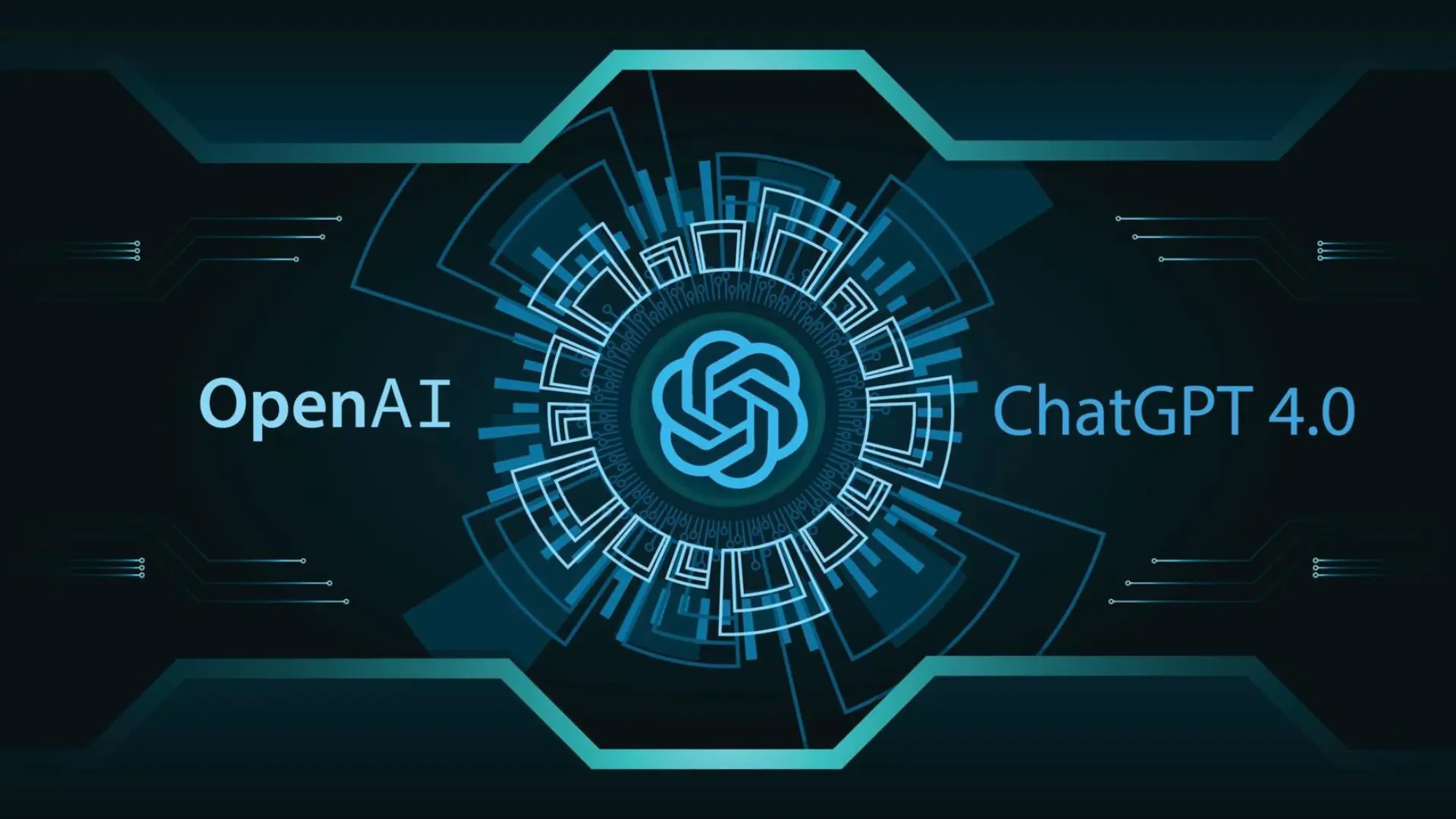









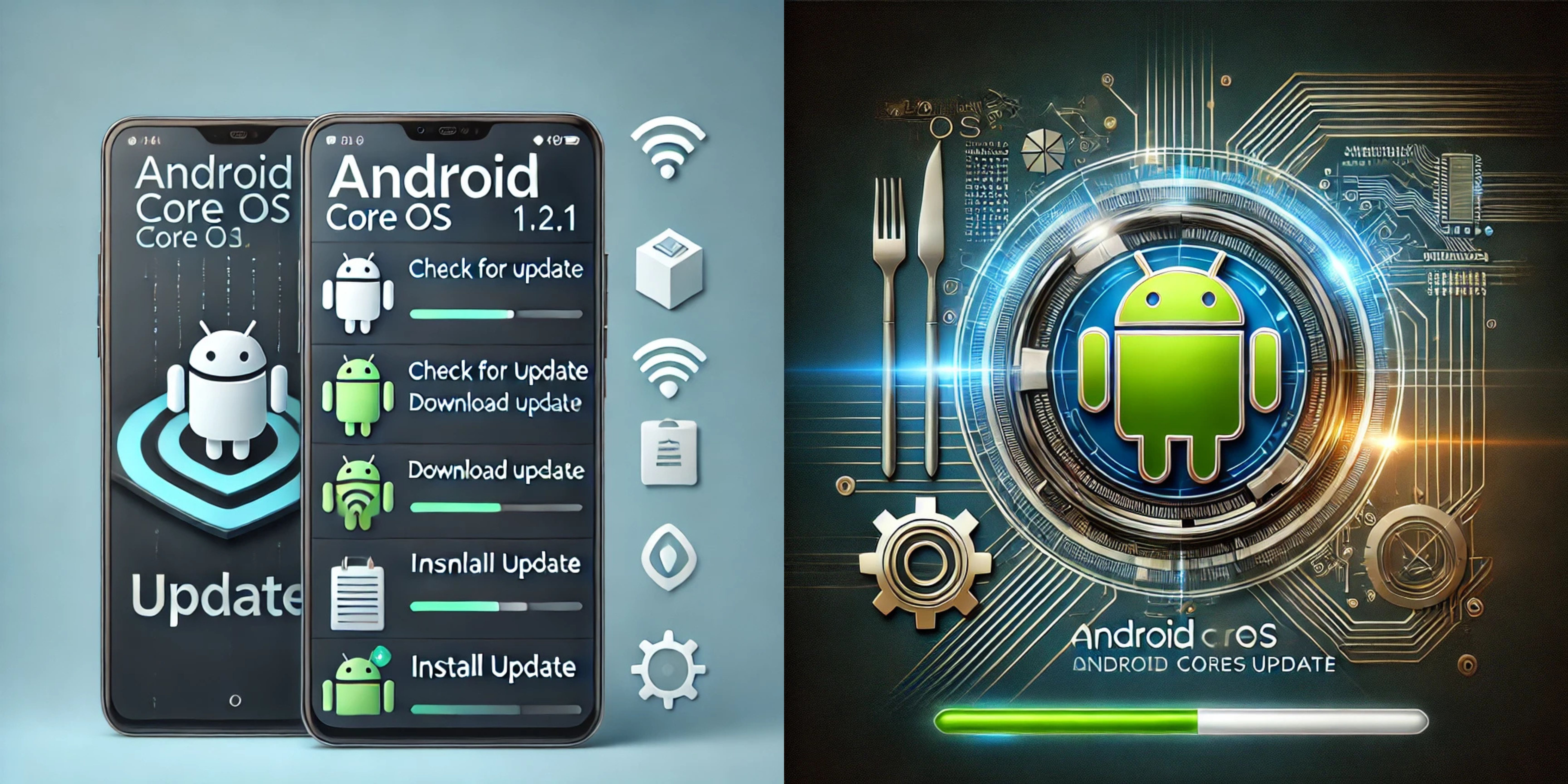
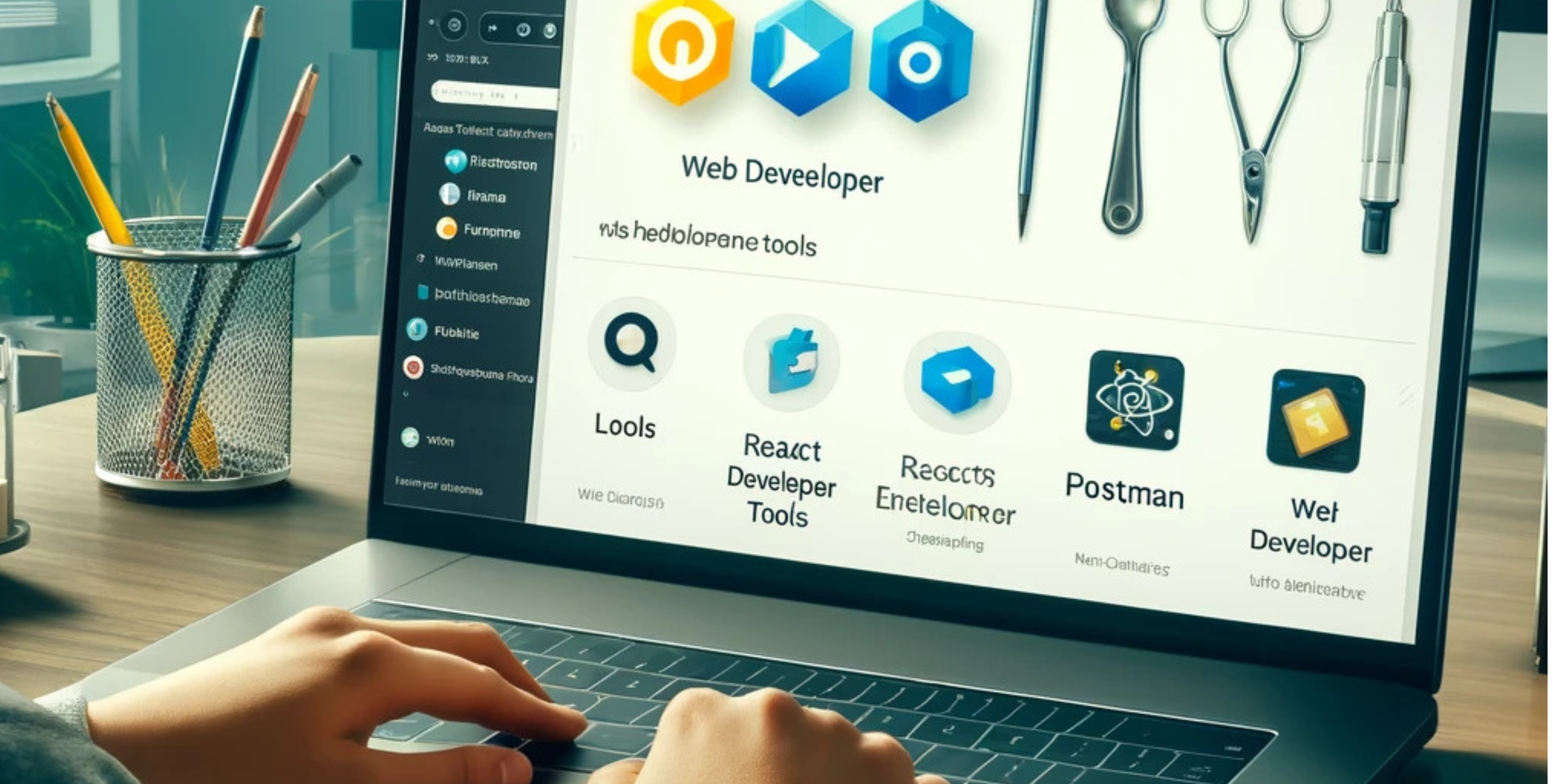


.jpg)








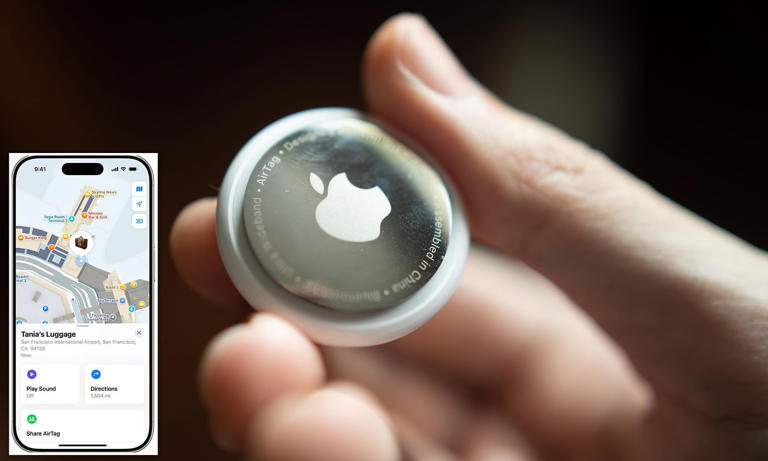





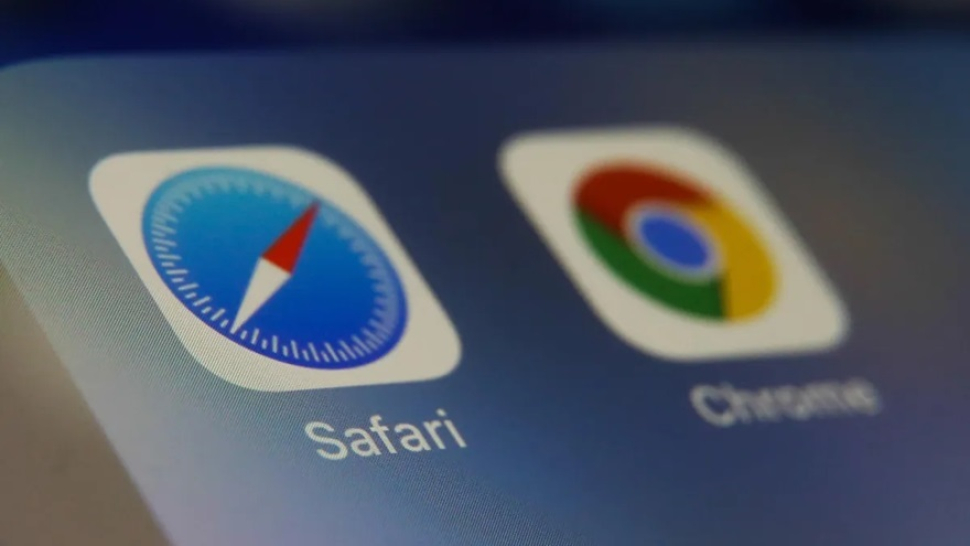


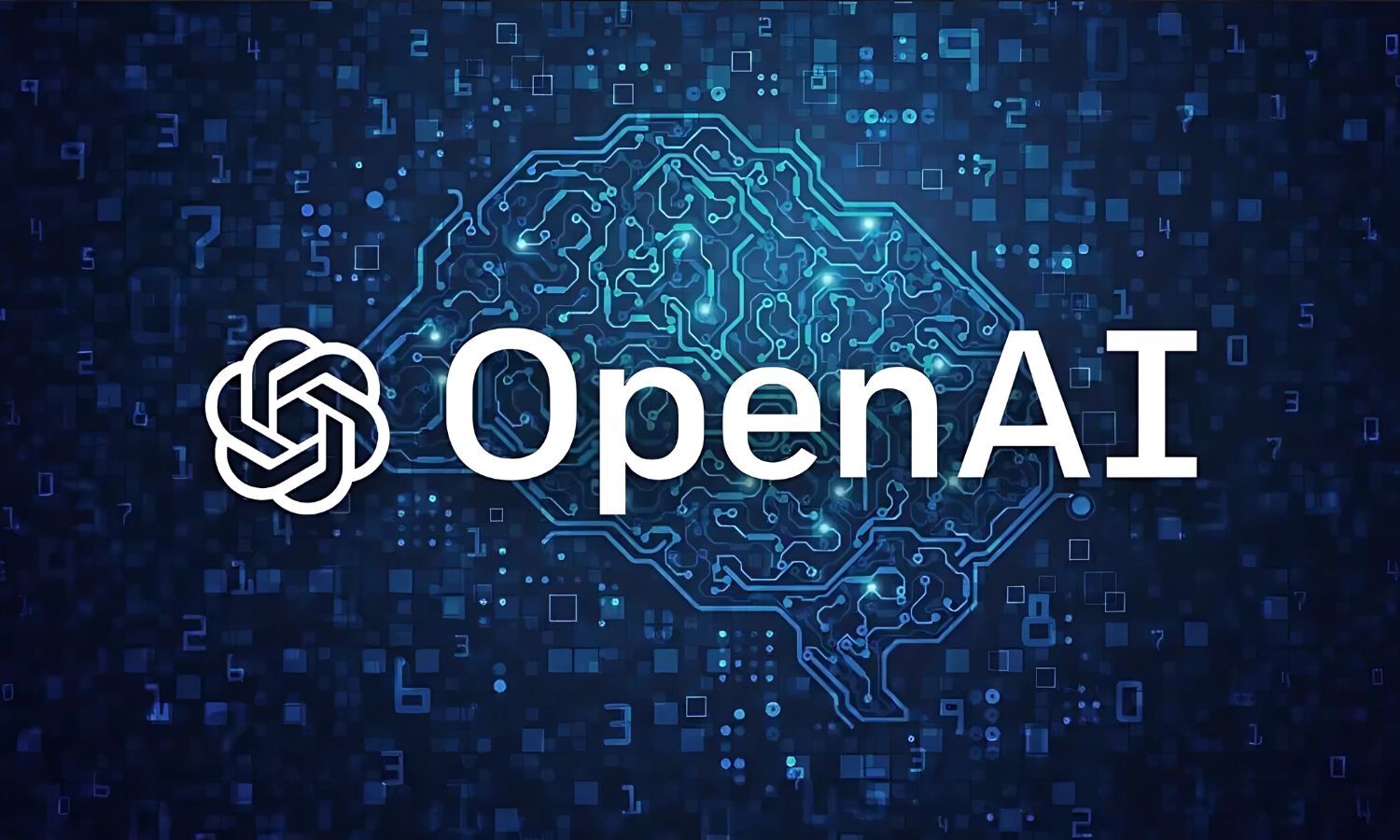













































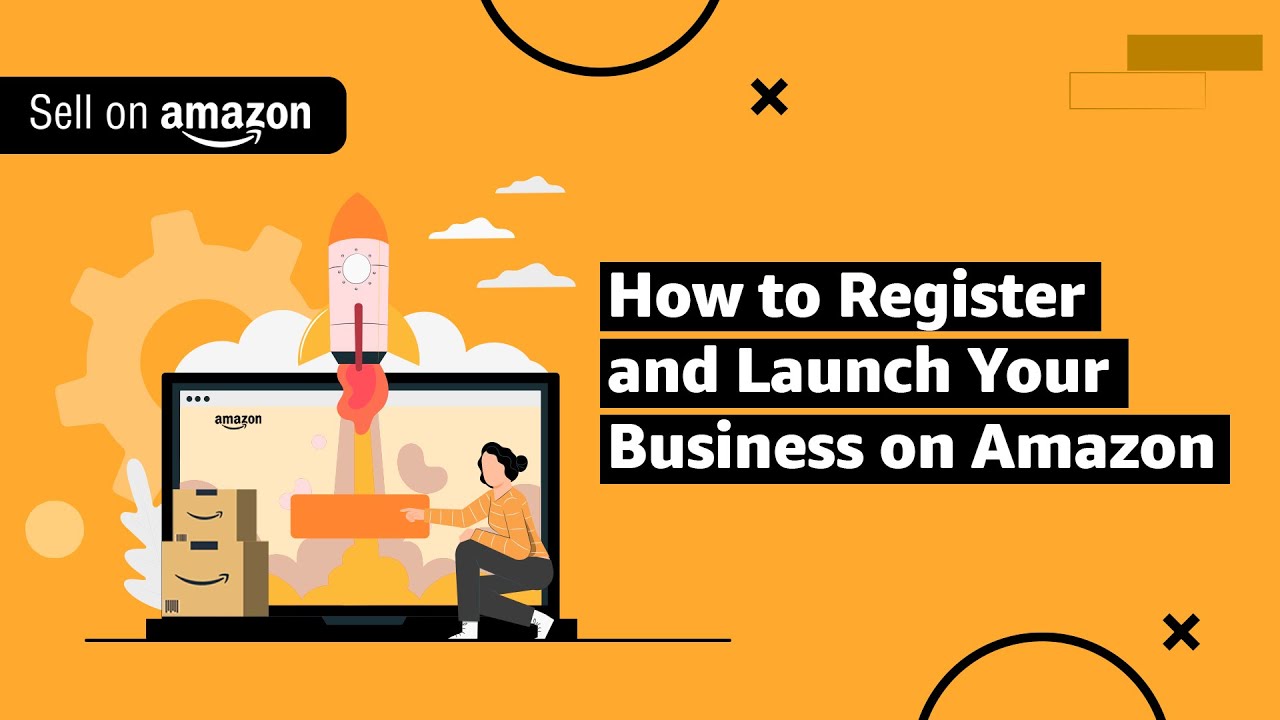
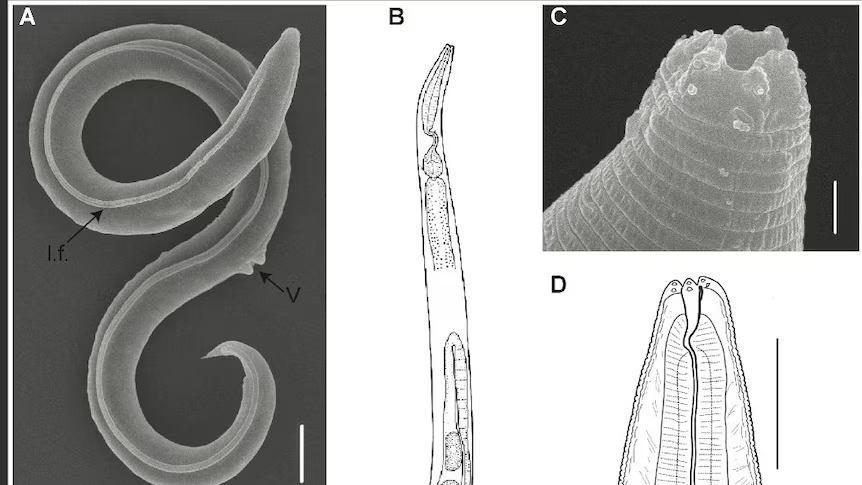


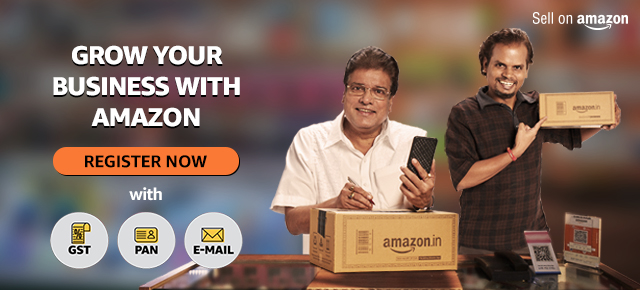
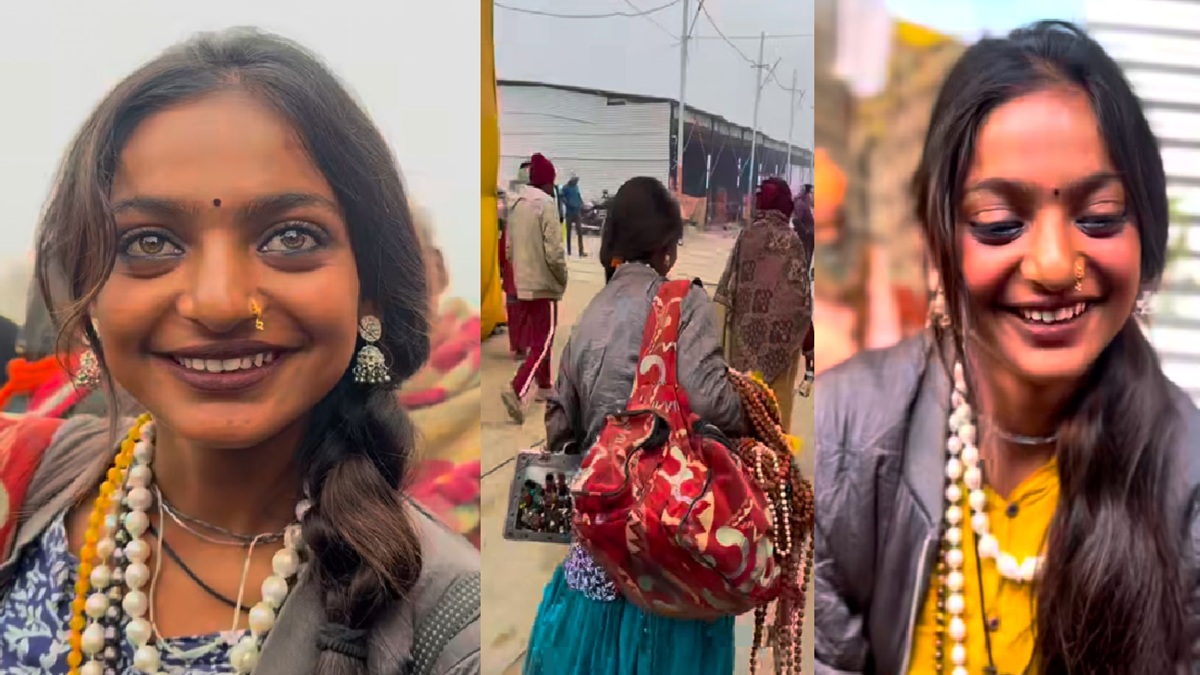






















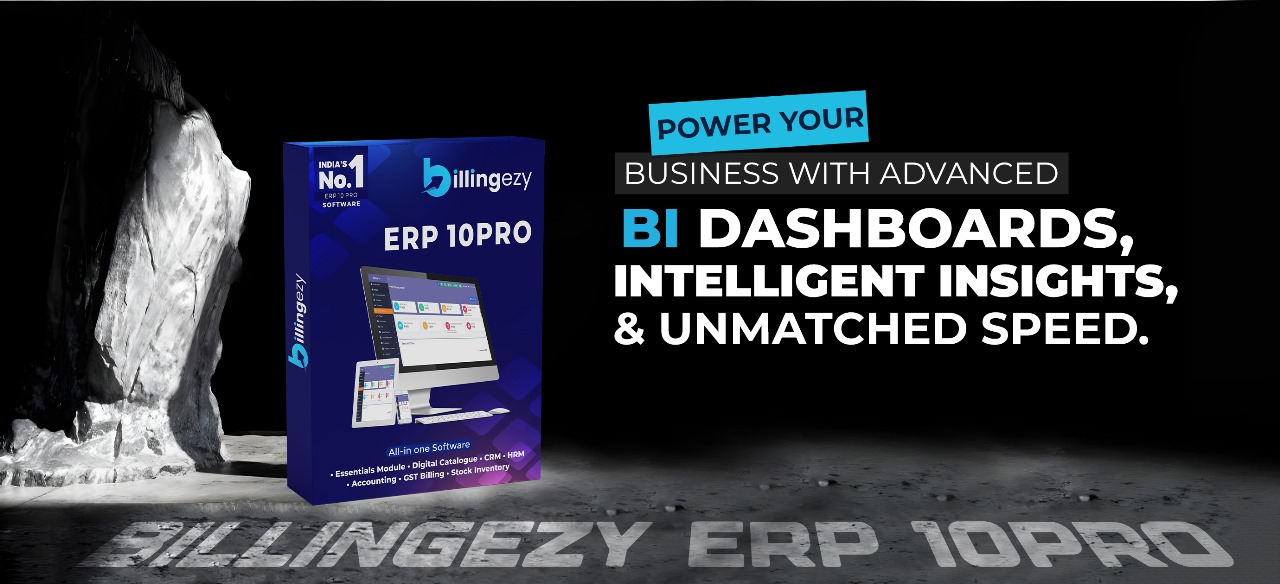












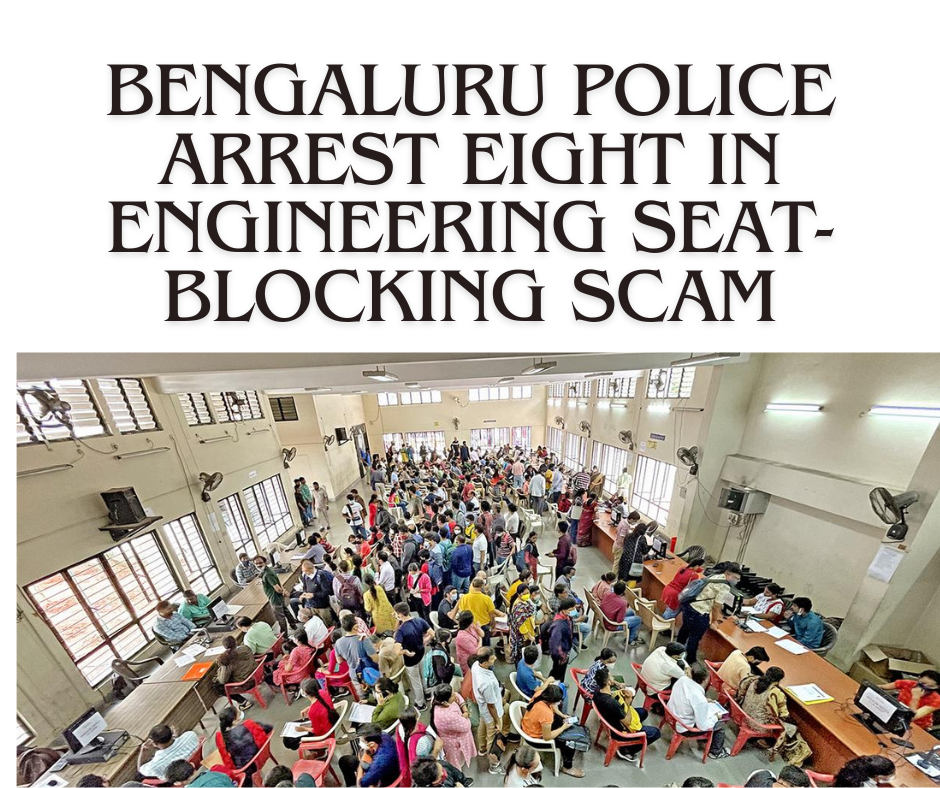






.png)
 (1).png)